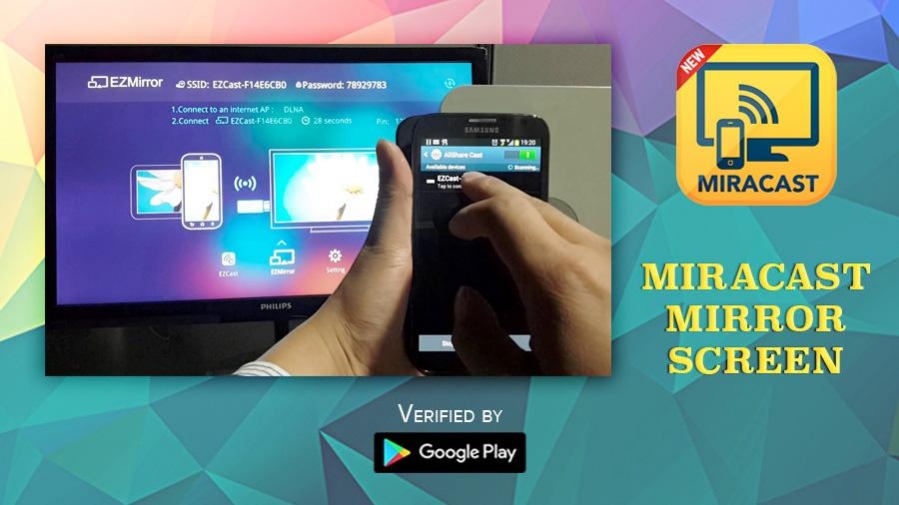MiraCast For Android to TV 4.0.4
Free Version
Publisher Description
Miracast for Android to smart TV screen mirroring assistant is for screencasting & display smartphone mobile screen, widget & shortcut. Allshare mirror screen casting for smart TV like samsung, LG, Panasonic, Toshiba & roku without Wifi just by using dongles or adaptors. Enjoy streaming Video & TV cast and all local cast series with miracast app.
This Miracast application provides an easy shortcut and widget to use the screen share external display screencasting feature included in Android 4.2 and above! With this app, you will more conveniently be able to mirror your screen or use the cast feature from supported applications.
Miracast Display Finder or Video & TV Cast able to play videos, music, photos, etc in my smartphone with any devices (Smartphone, Smart TV, laptop, tablet, etc) at anywhere.
All share cast provides an easy shortcut and widget to use the Miracast app external display screen or TV casting feature included in Android 4.2 and above!
With this app, user will more conveniently be able to mirror own screen or use the cast feature from supported devices.
To Share/mirror mobile screen to SmartTV or Wifi Display dongle connected to TV,
Following steps needs to performed:
1. Check your TV wheather it supports Wireless Display / Miracast.
2. Make sure TV is connected to the same WiFi network as your mobile device. You can't connect it with wired connection (LAN).
3. Make sure your Android device version is 4.2 or higher.
4. Make sure your device inbuilt hardware of Miracast samsung smart TV.
5. Download and run Miracast App LG.
How to use?
Firstly App open then click on wi-fi display you will go on cast screen directly.
Enable the TV Miracast.
Tap on start wifi of the application.
Miracast application should be enabled.
Both will connect automatically to each other then you can see same mobile screen show on Smart TV.
Ease of Use: The app is fast event in 3g-4g-6g network and easy to browse.
Always required Miracast hardware support phones then it will connect successfully. Please read help instructions carefully and use the Miracast Display Application.
This App gives you -
- Truly amazing graphics
- Amazing animations
- Carefully crafted option more apps
- SuperB smoothness with collapsing screen.
Please note: Display Finder works on 2G, 3G, 4G,6G and WiFi connectivity
The Screen Mirroring or Smart View feature is compatible with the following devices:
Samsung Galaxy S8, Samsung Galaxy S7, S8, S8 edge, Samsung Galaxy S6, Samsung Galaxy S5, Samsung Galaxy S4, Samsung Galaxy S III , Samsung Galaxy Note II, Samsung Galaxy Note 3, Samsung Galaxy Note 4, Samsung Galaxy Camera, Samsung 8” Galaxy Note, Samsung Galaxy Note 10.1”, Samsung Galaxy Note 10.1" edge 2017 Edition. Sony TV, Bravia, Bmw, choppy, c9 pro, car, directv, droid turbo delay, Emerson, Epson, Pixel, J7 Tab, S2 Tab, Huawei, HTC, Hisense, Hotstar, JVC & JIO Smart TV, Kindle Fire, Kodi, K20, keyone, LG TV, Nexus, Nokia, Roku Root, Playstation PS3, PS4, PS5, XBOX, Vizio, Vivo, Videocon, Xiaomi redmi mi5, Xfinity, Xperia, Zenfone, Zte Zmax, cyanogenmod, 4K smart TV.
About MiraCast For Android to TV
MiraCast For Android to TV is a free app for Android published in the System Maintenance list of apps, part of System Utilities.
The company that develops MiraCast For Android to TV is Free Apps & Games ✅. The latest version released by its developer is 4.0.4.
To install MiraCast For Android to TV on your Android device, just click the green Continue To App button above to start the installation process. The app is listed on our website since 2017-10-17 and was downloaded 14 times. We have already checked if the download link is safe, however for your own protection we recommend that you scan the downloaded app with your antivirus. Your antivirus may detect the MiraCast For Android to TV as malware as malware if the download link to miracast.sceeen.mirroring.smart.tv is broken.
How to install MiraCast For Android to TV on your Android device:
- Click on the Continue To App button on our website. This will redirect you to Google Play.
- Once the MiraCast For Android to TV is shown in the Google Play listing of your Android device, you can start its download and installation. Tap on the Install button located below the search bar and to the right of the app icon.
- A pop-up window with the permissions required by MiraCast For Android to TV will be shown. Click on Accept to continue the process.
- MiraCast For Android to TV will be downloaded onto your device, displaying a progress. Once the download completes, the installation will start and you'll get a notification after the installation is finished.